《photoshop cs6》如何为草地做出亮丽颜色?相信不少用户对此不是特别了解,分享吧小编就为大家带来photoshop cs6为草地做出亮丽颜色方法介绍,一起来看看吧!
方法步骤
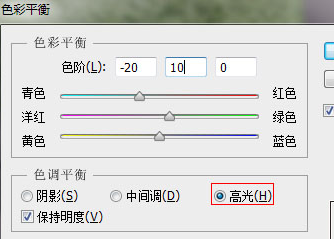
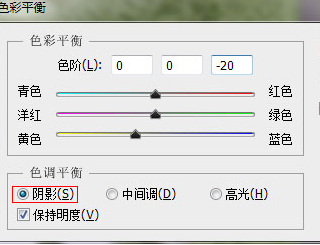
点击阴影,黄色-20
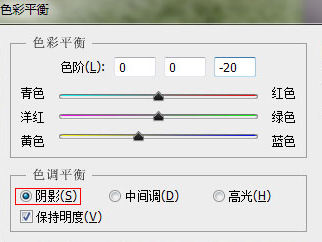
将背景层复制一下

在副本图层的混合选项里选择柔光
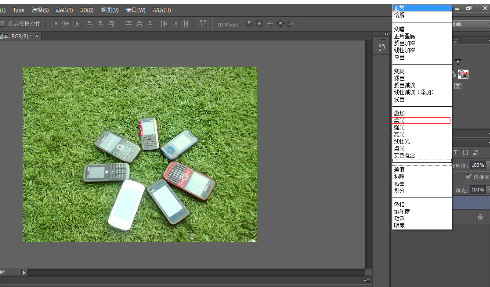
调整不透明度,自己觉得适合为好,这儿调到百分之40
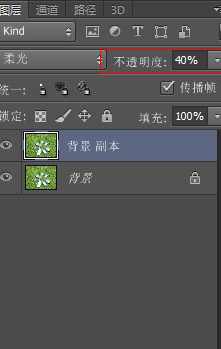
5230的屏幕看不清了,太亮了,调整下曝光度,这儿是-10
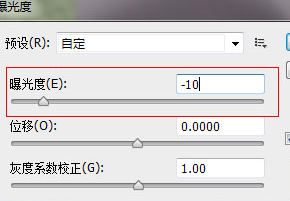
最终效果如图所示

photoshop cs6攻略推荐:
以上就是photoshop cs6为草地做出亮丽颜色方法介绍,想了解更多《photoshop cs6》教程,请关注分享吧下载站,每天为你带来最新消息!

















