《Excel》使用分组有什么功能?相信不少用户对此不是特别了解,分享吧小编就为大家带来excel2007使用分组功能详情介绍,一起来看看吧!
使用分组功能
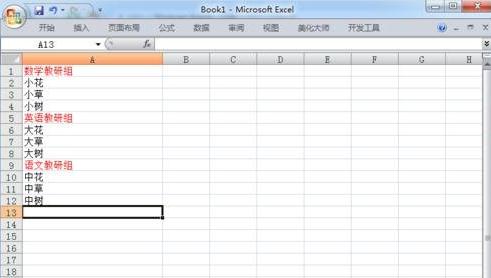
选中要分为一组(一级)的信息并在菜单栏的"数据"选项卡中找到"组合"。
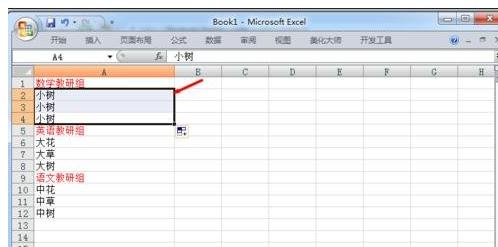
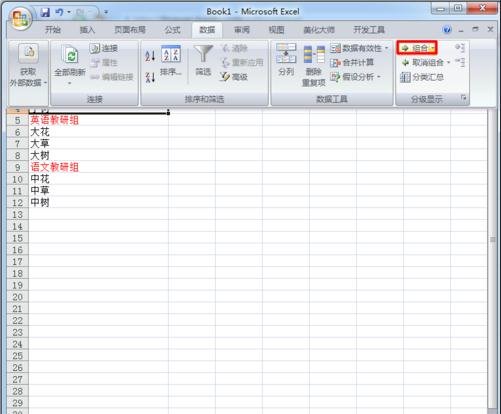
点击"组合",在出现的窗口中可以选择"行",(按行组合)。则会在左边出现分组号等,即分组成功。按"+","_"号可进行展开与隐藏。
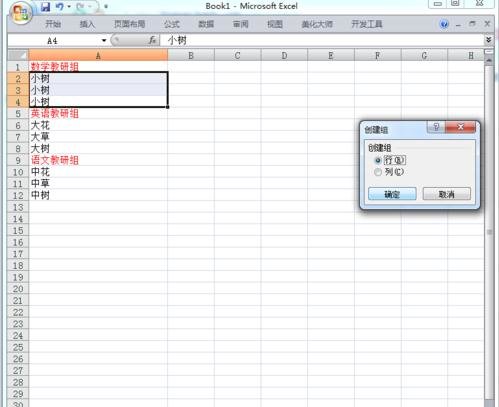
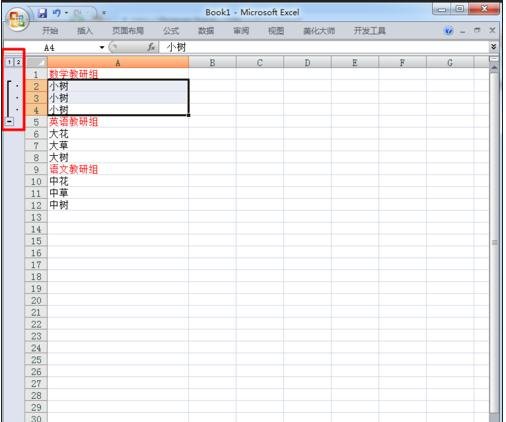
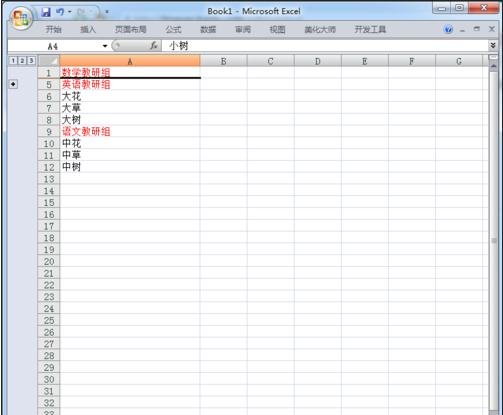
同理可根据需要组合很多个组。如下例分了三个组。
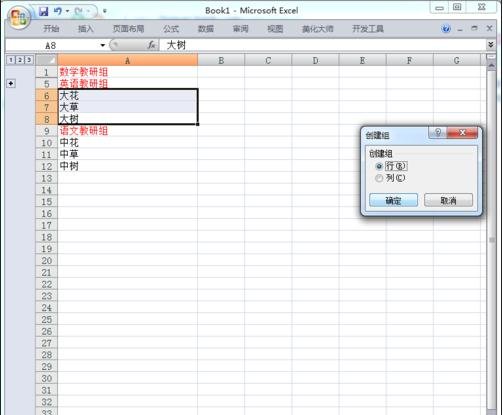
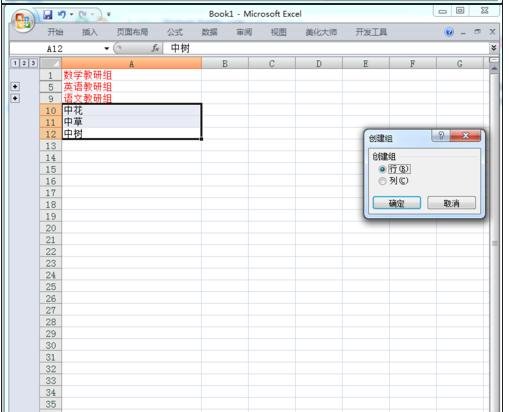
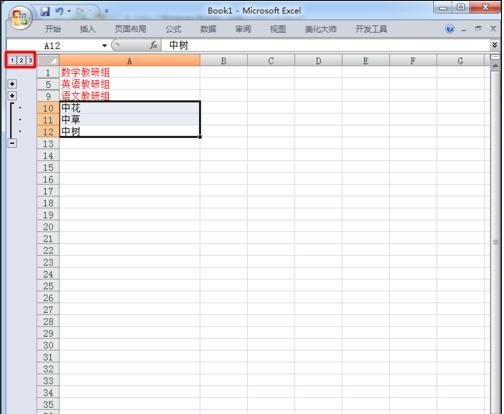
默认分级显示信息下方是展开的方向,即从下向上展开。
要使其从上向下展开。则还需要进一步的设置。依次点击在菜单栏“数据”的右下角展开三角形。在设置对话框中,取消“明细数据的下方”勾选即可。
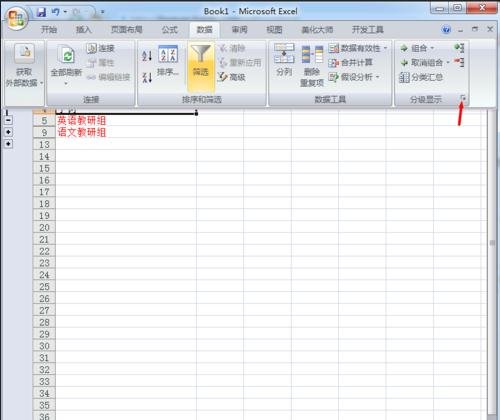

以上就是excel2007使用分组功能详情介绍,想了解更多《excel》教程,请关注分享吧下载站,每天为你带来最新消息!
| Excel相关攻略合集 | ||||
| 2013制作项目跟踪器 | 设置公式重算模式 | countif函数怎么使用 | 怎么为工作表分列 | 添加单元格批注 |
| 怎么快速求标准差 | 怎么创建组合图表 | 如何创建宏 | 怎么隐藏sheet | 关闭函数自动计算 |



















