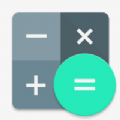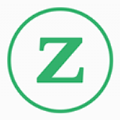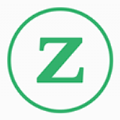Save and manage workplaces and shifts very easily! Save as much as workplaces and shifts you want! It is unlimited!
Display up to 5 shifts each day! Saved shifts are displayed in timeline below the calendar! Drag and move in all direction!
You can also save breaktime, day wage and set an alarm for each shift! *ShiftLog Ladys do not sync with Google Calendar. When the mobile is manner mode, the alarm may not work properly by the model.
ShiftLog Ladys Howto Guide
<Menu Buttons of the mobile>
1. Calendar Mail:Send your shift by email with the image.
2. Alarm: Set sound and volume.
3. Setting:Select a background color and set basic functions of the app.
4. Backup: Save the data to SD card.
5. Password: Set the password.
6. More:
---Copy to SD card: Copy the data to internal and external SD card.
---Recovery: Use this function when you want to return to the previous data. *Please note that the current data will be deleted when you use this function.
<Background Color>
1.Let's select background color first! Press Menu button of the mobile and select Setting.
2.Select Color from Setting.
3.Pattern1:Pastel blue, pattern2:Pink. Select the color you like!
Let's create shifts!
1.Tap Edit button (Pensil) of the calendar.
2.Move to Shift List.
3.Tap +button to create a new shift.
4.Move to Add Shift window.
5.Tap +button to create a new workplace.
6.Move to the pop-up.
*Buttons of the pop-up(Creation window of workplace)*
a)「Save」button.
b)「Back」button. Go back to Add Shift.
c)「Delete」button. After saving the name, use this button to delete the workplace.
d)「Name」: Enter the name of the workplace.
7.Save with Save button and go back to Add Shift.
*Add Shift Window*
「Shift」:Enter shift name.
「Time」:Set working hours.
「Break Time」:Set the breaktime.
「Text Color」:Select a text color. Default is white.
「BackColor」:Select a background color. You can check the color with the preview.「Alarm」:Set an alarm.
「Sum Amount」:Day wage sum. This is for a person who works by hourly wage.
「Memo」:Save a memo.
8.Save with Save button.
*Create a new shift for the same workplace.*
9.Tap +button in Shift List window.
10.Move to Add Shift window. When you create a shift for the same workplace, confirm the workplace name is selected (red color). Enter shift name and so on.
11.Create more shifts in the same way.
<After saving shifts>
1.You can confirm all the shifts you created in the Shift Lift window.
2.Tap Edit button (Pensil) to edit each shift.
3.Tap one of the shift and move to the calendar.
4.You can see the selected shift in the balloon. Tap the date you want to add this shift. You can add and delete the shift just by tapping the day!
5.Delete the shift by tapping twice! It is so easy!
6.Release the selection with Close button. Tap Edit button of the calendar to select another shift.
1.Select a day → Tap one of the shift below the calendar!
2.Move to Shift Edit window.
3.Check here working・absence・paid leave・compensatory leave.
4.Change working hours if it is necessary.
5.Add and Edit memo.
<Calendar's button>
1.「Workplace」:See the list of workplaces. Select one to display the calendar.
2.「Shift」:See the list of shifts. Select one to display the calendar.
3.「Weekly display」:Switch the display from monthly to weekly.
1.「Edit」:Create a new shift.
2.「Note」:Create a short memo.
3.「Today」:Go back to today's date.
4.「Left and Right」:Move dates right and left.
5.「 List」:Switch the display from the calendar to the list.
保存和管理工作场所和变化,很容易!保存尽可能多的工作场所和变化,你想要的!它是无限的!
显示5班的每一天!保存的变化显示在日历下方的时间轴!将在所有方向移动!
您也可以保存breaktime的,一天工资和每个班次设置报警! * ShiftLog莱迪斯不与谷歌日历同步。当移动的方式模式,报警器可能会无法正常工作的模型。
ShiftLog莱迪斯HOWTO指南
1。日历邮件:通过电子邮件发送的转变与图像。
2。报警:设置声音和音量。
3。环境:选择背景颜色和设置基本功能的应用程序。
4。备份:将数据保存到SD卡。
5。密码:设置密码。
6。更多:
---复制到SD卡中的数据复制到内部和外部的SD卡。
---恢复:当你想恢复到以前的数据,可以使用此功能。 *请注意:当您使用此功能,当前的数据将被删除。
的
1.Let的第一选择背景颜色!按下“菜单”按钮移动,并选择“设置”。
2,选择“设置”的“颜色”。
3.Pattern1:粉彩蓝,pattern2中:粉红色。选择你喜欢的颜色!
方法
我们的轮班创造!
1.Tap“编辑”按钮(Pensil)的日历。
2。移动“移位列表”。
3.Tap +按钮来创建一个新的转变。
4.Move“移位”窗口。
5.Tap +“按钮创建一个新的工作环境。
弹出6.Move。
*按钮,在弹出的(创建窗口的工作场所)*
一)“保存”按钮。
B)“返回”按钮。返回到“添加移位”。
C)“删除”按钮。保存名称后,使用此按钮删除工作场所。
D)“名称”输入工作场所的名称。
7.Save“保存”按钮,回到添加移位。
*添加移位窗口*
“移位”:输入移位名称。
“时间”:设定工作时间。
“休息时间”:设置breaktime。
“文本颜色”:选择文本颜色。默认是白色的。
“背景色”:选择背景色。您可以检查颜色预览。“报警”:设定闹钟。
“款项”:一天的工资总和。这是一个人谁的作品按每小时工资。
“备注”:保存了一份备忘录。
8.Save“保存”按钮。
*为同一工作场所创建一个新的转变。
9.Tap +按钮在移位列表窗口。
10。添加位移窗口。当你创建一个相同的工作环境的转变,确认选择工作场所的名称(红色)。输入移位名称等。
11.Create以同样的方式转移。
节省
你可以确认移位电梯窗口中创建的所有的班次。
2.Tap“编辑”按钮(Pensil)编辑每个转变。
3.Tap的移位和移动到日历之一。
你可以看到气球的选定转变。点选您想要的日期添加这种转变。您可以添加和删除的转变只需轻敲一天!
轻敲两次5.Delete转变!它是那么容易!
6.Release选择“关闭”按钮。点击“编辑”按钮,在日历选择另一个转变。
移位
1。选择一天→点击日历下方移位!
2。移动移位编辑窗口。
3,检查在这里工作没有带薪休假补休。
4.Change工作时间,如果它是必要的。
5.Add和编辑备忘录。
“职场”:工作场所的名单。选择一个显示日历。
2,“移”:见列表中的变化。选择一个显示日历。
从每月每周3“周报显示”:切换显示。
从left) 1,“编辑”:创建一个新的转变。
“注”:创建一个简短的备忘录。
3,“今天”:回到今天的日期。
4,“左,右”:左,右移动日期。
5,“列表”:切换显示日历列表。
Shift Log Free更新内容
1.0.7
Backup automatically when you exit.
1.0.6
Can be backed up to Dropbox and Google drive.