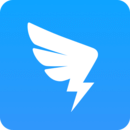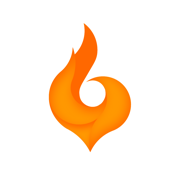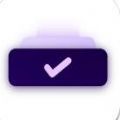钉钉如何查看文字识别功能?钉钉是一款便捷的办公助手,可以记录考勤和审批,在通讯录界面也能查找公司同事和钉钉好友,使用起来非常便捷,是企业的好帮手,非常好用,但是会有好多小伙伴都不知道有些功能如何使用,下面分享吧小编为大家带来了相关教程,需要的小伙伴快来看看吧。
教程分享:
1、打开钉钉软件。
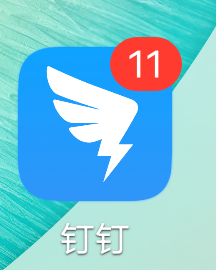
2、点击下方【文档】。
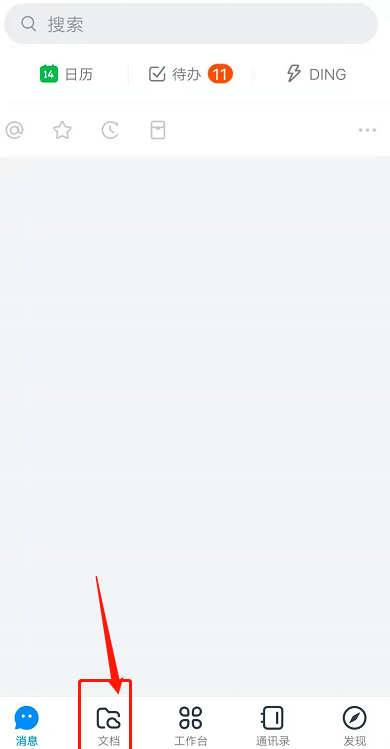
3、点击【拍图识字】。
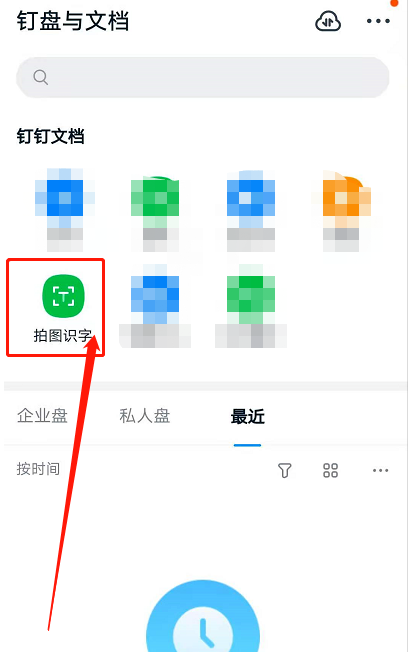
4、点击左下角图标,上传图片。
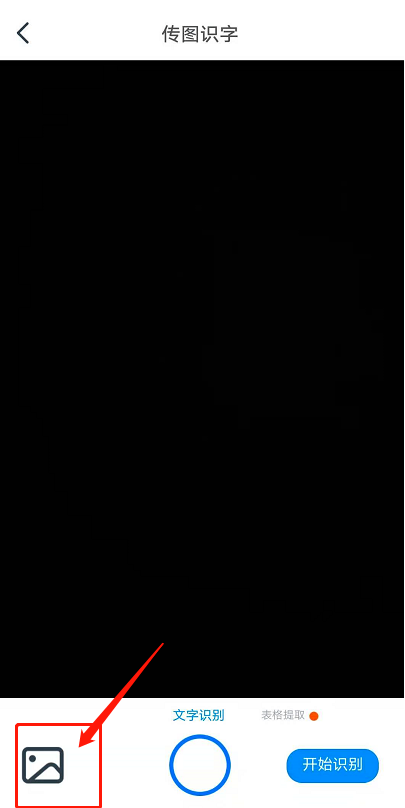
5、图片上传成功后,点击【开始识别】。
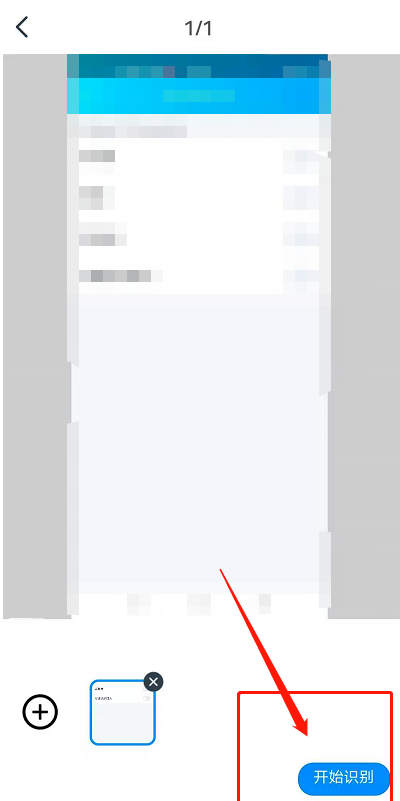
6、图片中文字识别出后,根据需要选择复制、转发或是导出。
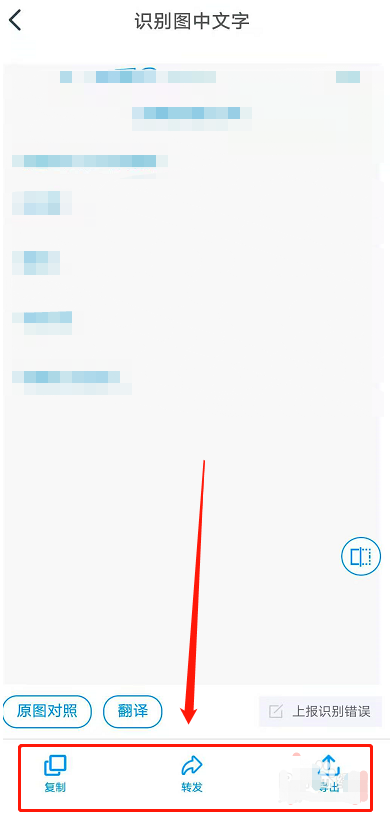
以上就是小编跟大家分享的钉钉传图识字功能位置介绍,想了解更多钉钉的教程使用,欢迎关注分享吧下载站,每天为你带来各种类型的教程下载!
| 钉钉功能使用教程大全 | |
| 待办体验位置 | 导出员工考勤表 |
| 更换管理员 | 群扩容申请 |
| 设置群聊接龙 | 发布公告 |
| 使用校园收款 | 设置管理员权限 |
| 更多相关教程:点击查看 | |