千牛工作台如何设置机器人?对此分享吧小编特意为大家带来了千牛工作台设置机器人方法介绍,不清楚的小伙伴们快来关注吧,希望能帮助到大家。
方法介绍
我们需要先登录千牛工作台
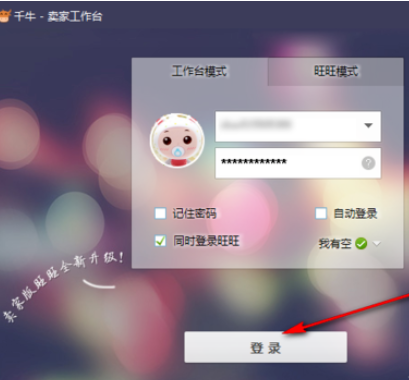
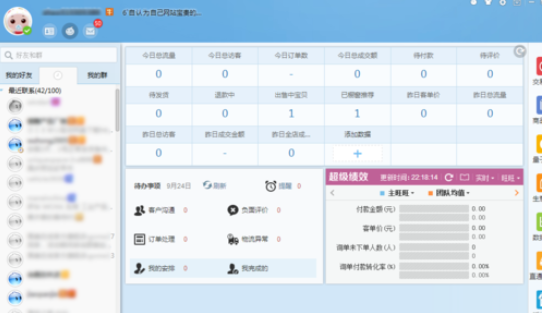
接着我们需要点击机器人-开启自动回复
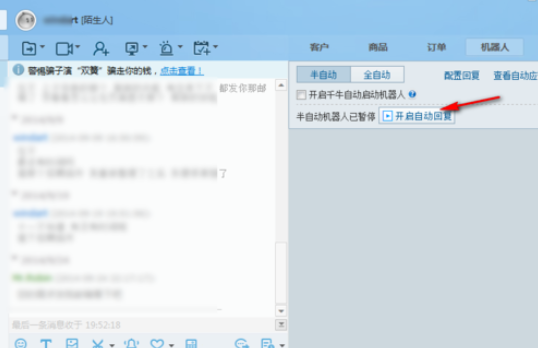
若您想每次登录千牛都同时开启自动回复 需要在“开启千牛自动启动机器人”打勾。
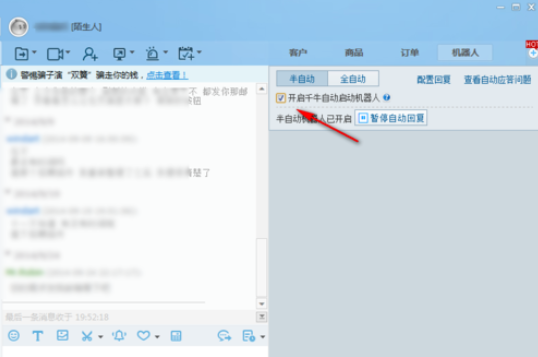
我们可以再点击“配置回复” 然后开启您需要的“买家问题" 也可以新增如下图所示
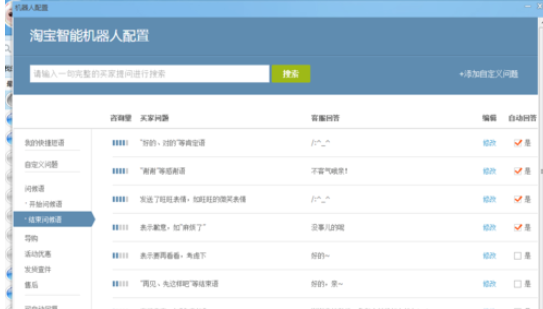
千牛相关攻略推荐:
以上就是小编为大家带来的千牛工作台设置机器人方法介绍,想了解更多的《千牛》使用教程,欢迎关注分享吧下载站,这里有最新最全的软件使用教程大全!

















