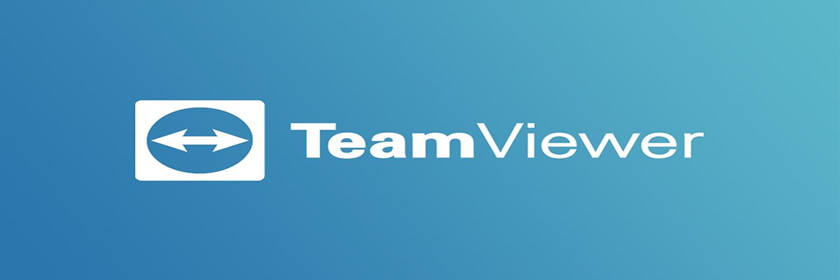teamviewer如何进行远程打印?TeamViewer是一款可远程支持和在线协作另一台计算机的远程控制软件。非常方便出差的小伙伴使用。当我们在外想要打印文件该如何使用TeamViewer实现呢?很多小伙伴对此不是特别清楚,下面分享吧小编就为大家带来teamviewer远程打印的方法步骤介绍,一起来看看吧!
方法/步骤
1、我们先打开TeamViewer,登陆账号。
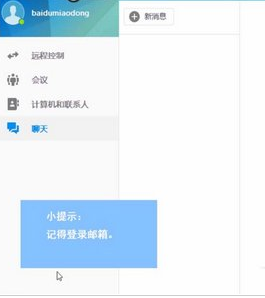
2、然后我们点击界面左侧的“远程控制”按钮。

3、接着在伙伴ID中输入正确的ID,选择“远程控制”,点击“连接”。
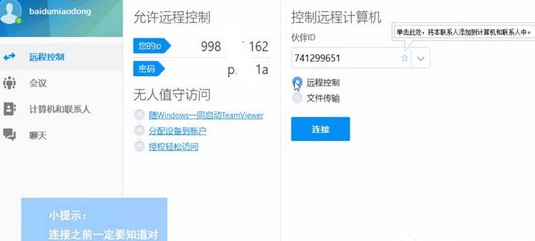
4、这时我们在弹出的对话框中输入正确的密码,点击“登录”。
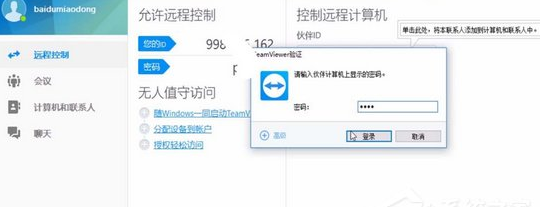
5、然后连接会话成功,在上方的菜单栏中选择“文件与其他”。
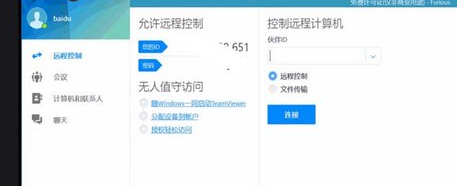
6、最后一步我们选择“激活远程打印”,安装必要的打印驱动程序就可以了。
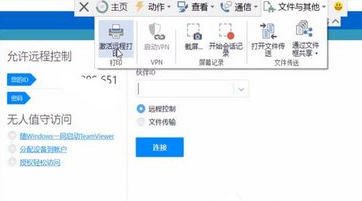
Teamviewer相关攻略推荐:
以上就是小编为大家带来的teamviewer远程打印的方法步骤介绍,想了解更多《Teamviewer》软件教程,欢迎收藏分享吧下载站!