《按键精灵》怎么设置时间间隔?相信不少用户对此不是特别了解,分享吧小编就为大家带来按键精灵设置时间间隔方法介绍,一起来看看吧!
方法步骤
我们先打开或新建一个脚本,点击左侧【其他命令】
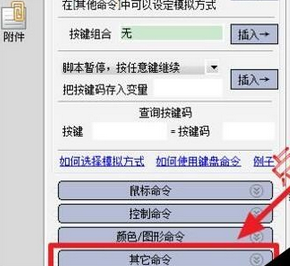
然后就能看到设置时间的地方,就是【延时】
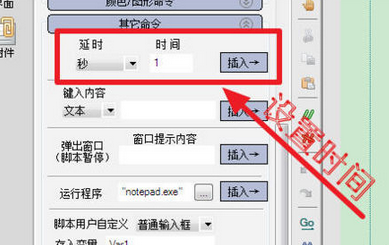
这时我们点击第一个下拉菜单,可以选择时间的单位,有【秒】和【毫秒】两种
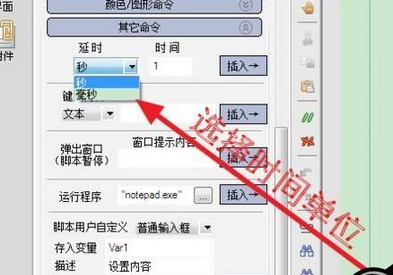
后面的时间,可以输入间隔的数值
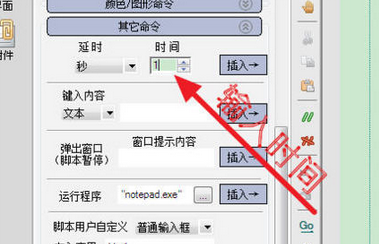
再点击后面【插入】
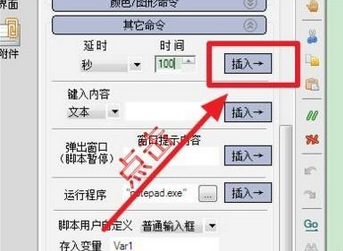
就能看到命令已被插入了,注意:在脚本中,所有的时间单位都是【毫秒】,即使你插入的时候单位选择的是秒,按键精灵也会转为毫秒
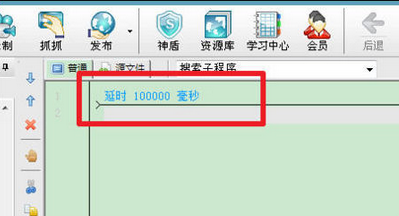
最后我们可以看到刚才的语句被转化为了【Delay 100000】,并且能用键盘输入语句,所以直接输入【Delay+时间】即可设置时间间隔,注意时间单位是毫秒
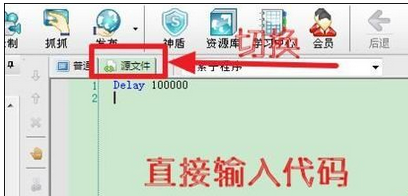
以上就是按键精灵设置时间间隔方法介绍,想了解更多《按键精灵》教程,请关注分享吧下载站,每天为你带来最新消息!
| 按键精灵相关攻略合集 | ||||
| 怎么制作脚本 | 怎么编辑资源库 | 读取excel表格信息 | 对excel表格写入信息 | 怎么设置循环 |
| 怎么使用录制功能 | 怎么为源代码加密 | 自动清除Prefetch文件夹 | 怎么录制动作脚本 | 怎么找点找图找字 |



















